XM Radio ID: A Simple Step-by-Step Guide
Before you can activate your XM Radio service, you’ll need your XM Radio ID — a unique identifier assigned to your radio device. Whether you’re using XM in your car, on a motorcycle, or with a portable receiver, this code is essential to begin streaming your favorite content.
In this guide, you’ll discover exactly how to find your XM ID. To ensure a smooth experience, we’ve included clear, error-free instructions along with helpful transitions to make the process easy to follow.
What Is an XM Radio ID and Why Is It Important?
Your Radio ID is an 8-character code that links your device to your subscription. Without it, activation isn’t possible. You’ll need this ID when you reach out for activation via call or live chat, and for managing your plan later on.
Services
How to Find Your XM Radio ID
There are several quick and effective ways to find your Radio ID depending on your device. Here’s how:
1. Tune to Channel 0
Most XM-enabled radios display the Radio ID on channel 0. Just turn on your device and switch to channel 0 — your ID should appear on-screen immediately.
✅ This is the fastest method and works with most in-dash and portable radios.
2. Check the Settings or Menu
If channel 0 doesn’t show the ID, try checking your radio’s system settings:
Open the menu, then go to Settings, Information, or Device Info
Look for a label like Radio ID, ESN, or SID
The code will usually be a mix of letters and numbers, 8 characters long
💡 Tip: If the screen scrolls, wait for the full ID to appear before writing it down.
3. Look for XM Radio ID on the Device Itself
If your screen doesn’t display the ID, you can find it printed on a label or sticker on the radio. Common places to look include:
The back or bottom of the device
Inside the battery compartment (for portable units)
On the original box or manual
Always double-check each character — some may look similar (e.g., “O” and “0”).
4. Previously Registered Devices
If your device has been activated before, and you’ve kept any documentation, you may find the Radio ID in your original activation email or account setup details.
If you still can’t locate it, our team is happy to help via live chat or phone.
Common Issues and Tips on XM Radio ID
If your radio shows “NO SIGNAL” or “Loading” on channel 0, try moving to an open area with a clear sky.
The Radio ID is not the same as your account number or model number.
Always provide the exact Radio ID when contacting support to avoid delays.
FAQs

Our Blogs
-
 XM Radio Not Working?
XM Radio Not Working? -
 How Much Is XM Radio in Canada?
How Much Is XM Radio in Canada? -
 XM Radio Listen Online
XM Radio Listen Online -
 How Much Is XM Radio Lifetime Subscription?
How Much Is XM Radio Lifetime Subscription? -
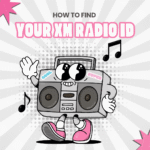 How to Find Your XM Radio ID Easily
How to Find Your XM Radio ID Easily -
 XM Satellite Radio Motorcycle
XM Satellite Radio Motorcycle -
 XM Radio Best Deals
XM Radio Best Deals -
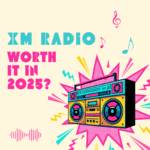 Is XM Radio Worth It? A Honest Review for 2025 Users
Is XM Radio Worth It? A Honest Review for 2025 Users -
 XM Radio Channel List
XM Radio Channel List -
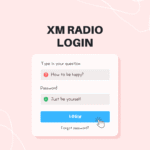 XM Radio Login
XM Radio Login -
 XM Radio Subscription
XM Radio Subscription -
 How to Reset XM Radio
How to Reset XM Radio -
 What is XM Radio
What is XM Radio -
 How to Activate XM Radio in Your Car
How to Activate XM Radio in Your Car -
 XM Radio Phone Number
XM Radio Phone Number -
 How to Cancel XM Radio subscription
How to Cancel XM Radio subscription -
 How to Transfer XM Radio
How to Transfer XM Radio -
 XM Radio App Features
XM Radio App Features -
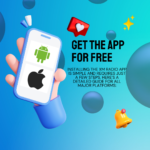 How to Install XM Radio App
How to Install XM Radio App -
 How Do I Get XM Radio in My Car
How Do I Get XM Radio in My Car -
 XM Radio Refresh
XM Radio Refresh -
 XM Radio For Ships
XM Radio For Ships -
 XM Radio Christmas Music
XM Radio Christmas Music
